List
The 'List' question type can be used to capture data in the same style as a spreadsheet would, with columns and validated rows pre-defined by the form creator. This question type can be used when a large amount of information is needed for one specific topic.
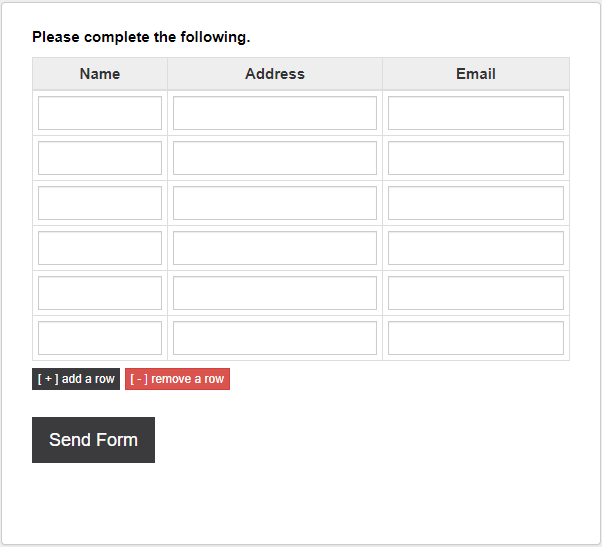
Have a look at this question type in an example form.
Question Settings
Answer Lines: Edit the answer lines within this box. The list columns are defined by entering information relating to each column in a line. Each column is separated by a carriage return and parameters are separated by a semi colon ( ; ).
A column is usually made up of:
Heading; Type; Width ( % )
Valid data types:
Input: Accepts any input.
Number: Accepts numbers only.
Date: Popup date selector.
Email: Accepts valid email formatted address only.
Data validation is optional.
The default options when the question is created are:
Name;input;25
Address;input;40
Email;email;35
Visible Rows: The number of rows which are visible when the list question is first displayed.
Maximum Rows: The number of rows that the list question may be expanded to by clicking on the '[+] add a row' button. Select from up to 50 rows from the drop-down menu list.
( + ) add a row: A row is added to the bottom of the table list. This button wont add anymore rows when the maximum amount of rows have been reached (set by the form creator).
( - ) remove a row: A row is removed from the bottom of the table list.
Use Cases
On-going Data Collection
When your form requires the input of a lot of data from the same category, a spreadsheet is useful to organise and store it. This can be used when the form respondent is completing a form for a large group of people e.g. a manager, a teacher, a carer. In this case, some data in the group could change over time or specific row data might need deleted.
The 'Save and Resume' feature can be incorporated here allowing the respondent to revisit the spreadsheet to update it accordingly. Go to 'Settings' \ 'Completion' \ 'Save and Resume' and enable the option that applies to your form.
Not the question you were looking for? See the 'Question Types' topic to view all of the other types.