Survey
Learn how to create, edit and use a Survey form
The 'Survey' form is the most flexible of all form types available and can be used for general purpose applications and where special functions are required. Every question type (apart from the 'Event' form type specific questions) can be incorporated within a survey.
A survey could be a short customer feedback form or a data harvesting questionnaire required to improve your product. Before you deep dive into creating your survey, think about the questions you will ask the respondent and the overall layout you wish to have.
We recommend you structure your form with an introduction message, minimum but necessary question content, and a 'Thank You' message upon completion. To ensure your survey is effective, follow these tips:
Less is more! Fewer fields makes for a better response rate
Every field you ask your respondents to complete will increase friction to completing your form. The best thing you can do to improve your form is to reduce the number of fields they have to complete.
People completing forms initially see a page full of questions, and don't always differentiate between required fields and optional fields. If a field is optional, do you really need it? Ask yourself for each optional input, is it really necessary? Can my form function without it?
Break your form into sections and pages
A well organised form looks less daunting when you break it up into logical sections. Think of the structure you would like for your form prior to creation to ensure you are effectively building what you need.
Use validation and force reply properly
It makes a form a lot easier to complete if the instructions are clear and if the validation or error messages tell the respondent where they went wrong and how to action it.
You can optionally choose to 'Force a reply' to most questions, and validate respondent input against a wide range of pre-defined inputs. The 'Validation message' is commonly forgotten about when creating a form, relying upon the default message to display. You can edit each of the validation messages to make it more meaningful to the person completing the form, and hence make the overall form completion experience less of a task.
Creating a Survey
You can create a new survey in four different ways:
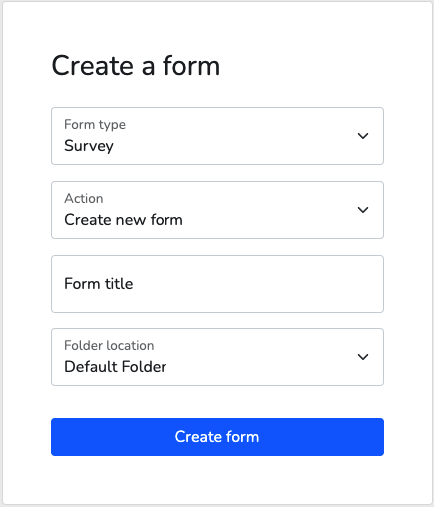
Create New Survey
- Enter a Survey title.
- Select a folder to create it in.
Copy Existing Survey
Copying an existing form will have a different URL but will copy all of the questions, design settings and features of the copied form.
- Enter a Survey title.
- Select a previously created Survey from the drop-down menu listing every Survey on your account.
- Select a folder to create it in.
Create from Template
The templates available have been professionally designed and contain specific questions and logic for different scenarios.
- Enter a Survey title.
- Select a 'Template Category' from the drop-down menu listing a range of categories containing example surveys. Use the 'Preview' button to view the template before applying it to your Survey.
- Select a default template from the drop-down menu listing every form survey example.
- Select a folder to create it in.
Upload a Form File
- Enter a Survey title.
- Upload an offline comma seperated (.csv) file that is not larger than 200kb.
- Select a folder to create it in.
Use Case and Examples
These example use cases show the possible functionalities of a survey form type:
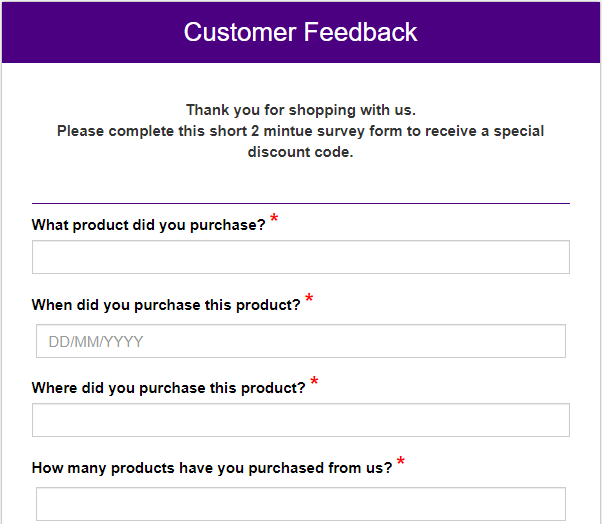 |
Customer Feedback Form It is essential to retrieve feedback from your customers regarding your product or service quality. A straight forward survey asking questions about the different aspects of your product, in order for your company to make adequate modifications to improve going forward. This basic form type uses various question types and incorporates rich content throughout. |
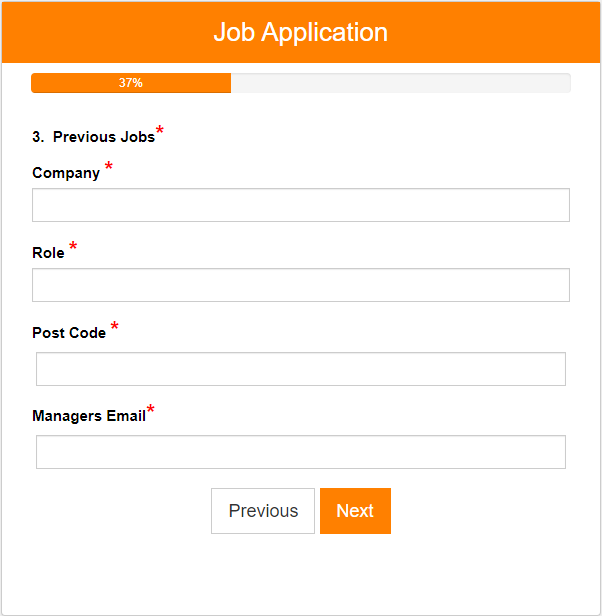 |
Job Application Form Job application forms are always different. The length of the form, the questions that are asked, the branding and company words will all differ from each application form, and all of this can be customised to your needs. This form uses various question types and validation, and will also provide the applicant with a unique reference number, and a copy of the completed form with their specific answers. |