Embed Survey Icons in your Email Signature
Why use this?
The implementation of this would allow an easy, simple way to gain constant feedback from customers and/ or stakeholder and allow you to measure satisfaction level.
How to do this?
- Download easy to understand satisfaction rating images and upload them into your Asset Library on Katachi. (TIP)
Note! You can use these or find/make your own
- There are two types of surveys that you can use to implement this satisfaction rating.
- Option 1: Create a single question form, using a ‘Picture Question.’
This question type comes with pre-defined images in the form and so it could be sent out and utilised straight away.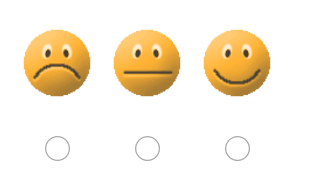
Note! If you wish to change the images, you can click on ‘Browse’ and upload the images from your Asset Library.
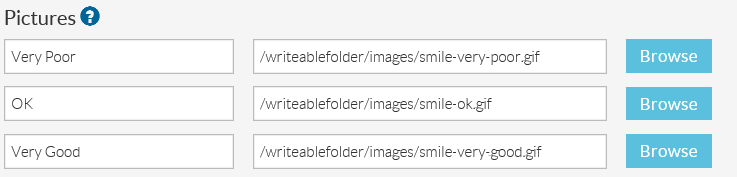
- Option 2: Create a two question survey, and include a ‘text-box’ question type to gain additional textual information to support the respondents rating.
![]()
Note! This incorporates the use of hidden fields- hence the {hf2}
- You can now create you email signature, for the account you wish.
- Copy & Paste your chosen images (e.g. these three clouds) into your email signature:



- For each image, add a hyperlink to each of the options you have. The hyperlink will be made up of:
https://(Your feedback survey link)&hf1=1&hf2=Good
You should have 3 of these links (If your survey feedback form has 3 options) and the ending of the hyperlink will be different for all 3 options.
Example:
https://smartforms.global.fujitsu.com/run/survey3.cfm?idx=505d04080a080f0f&hf1=1&hf2=Good
https://smartforms.global.fujitsu.com/run/survey3.cfm?idx=505d04080a080f0f&hf1=2&hf2=OK
https://smartforms.global.fujitsu.com/run/survey3.cfm?idx=505d04080a080f0f&hf1=3&hf2=Poor
![]()