Preview
Learn the display options to preview your form before you make it live
The 'Preview' heading provides three options for you to view your form during the creation stage. It is recommended that you preview what your form will look like from a respondents perspective, to ensure the questions and design settings are correct.
There are some restrictions when editing a live survey, so it's best to discover any issues with your form design before making it 'Open' and live.
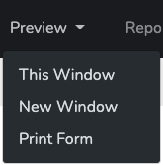
This Window
The 'This Window' sub-heading will preview your form in the current form window you are in. This will not re-direct you to a new window. Any access restrictions you may have set on your form will be bypassed e.g. password protected or if it is set to 'Closed'.
New Window
The 'New Window' sub-heading will preview your form in a new browser window. This will re-direct you to another window where you can view your form from the respondents perspective. Access restrictions you may have set on your form will not be bypassed e.g. passwords are required and the form needs to be set to 'Open'.
Print Form
The 'Print Form' sub-heading allows you to print out an in-hand preview of your form.
You can alternatively choose to download your form as a PDF file. Simply choose the 'Save as PDF' option in the 'Printer' drop-down menu and click 'Save'.